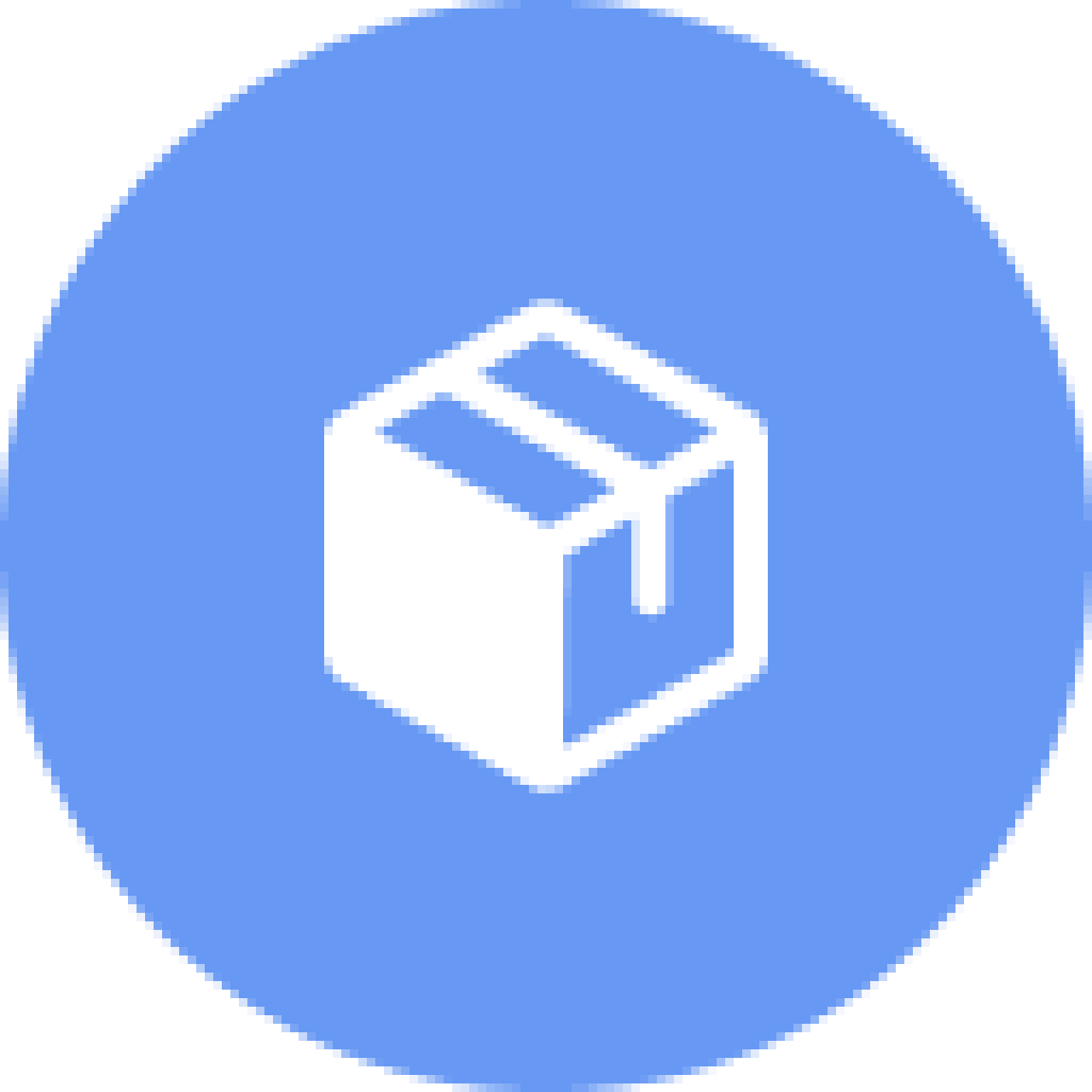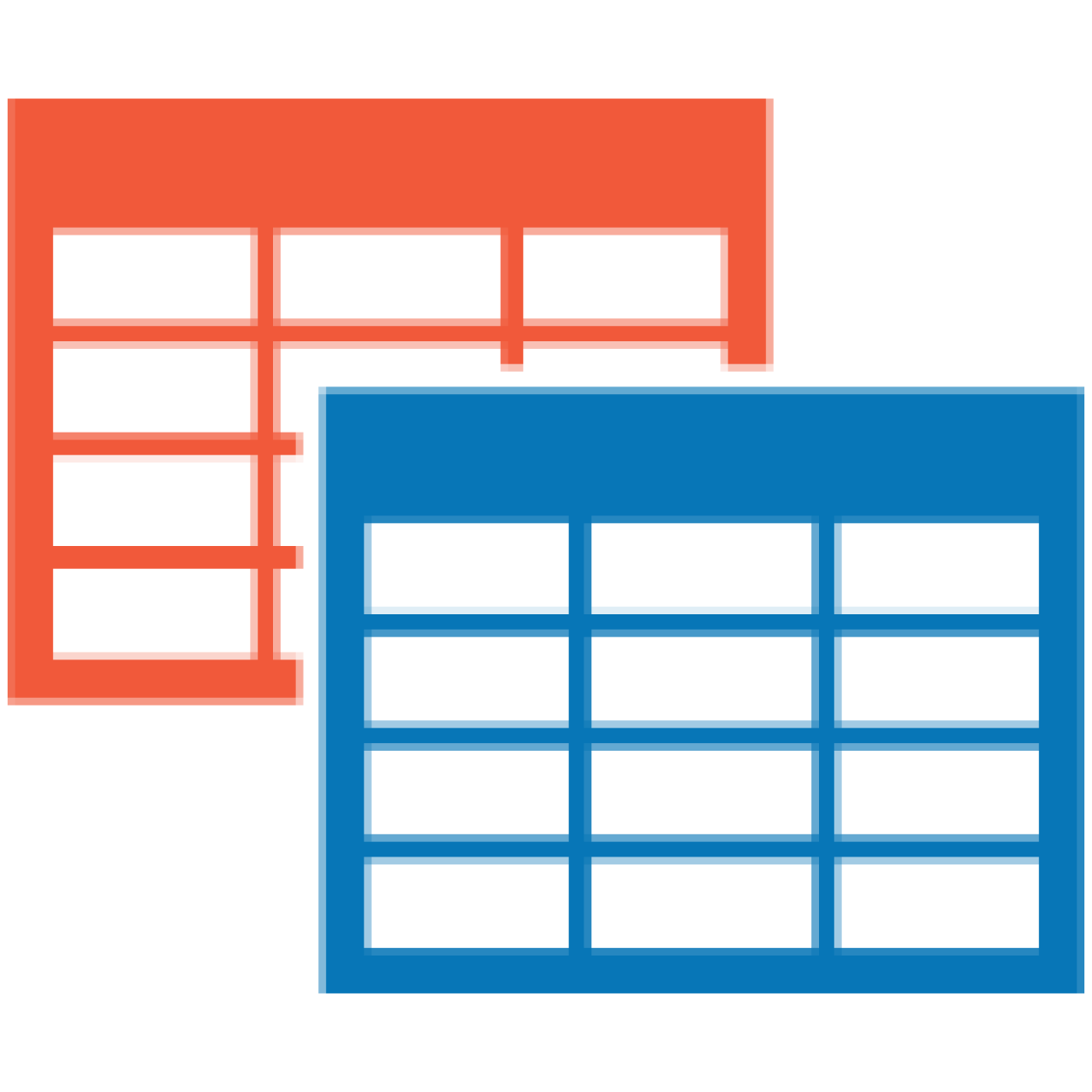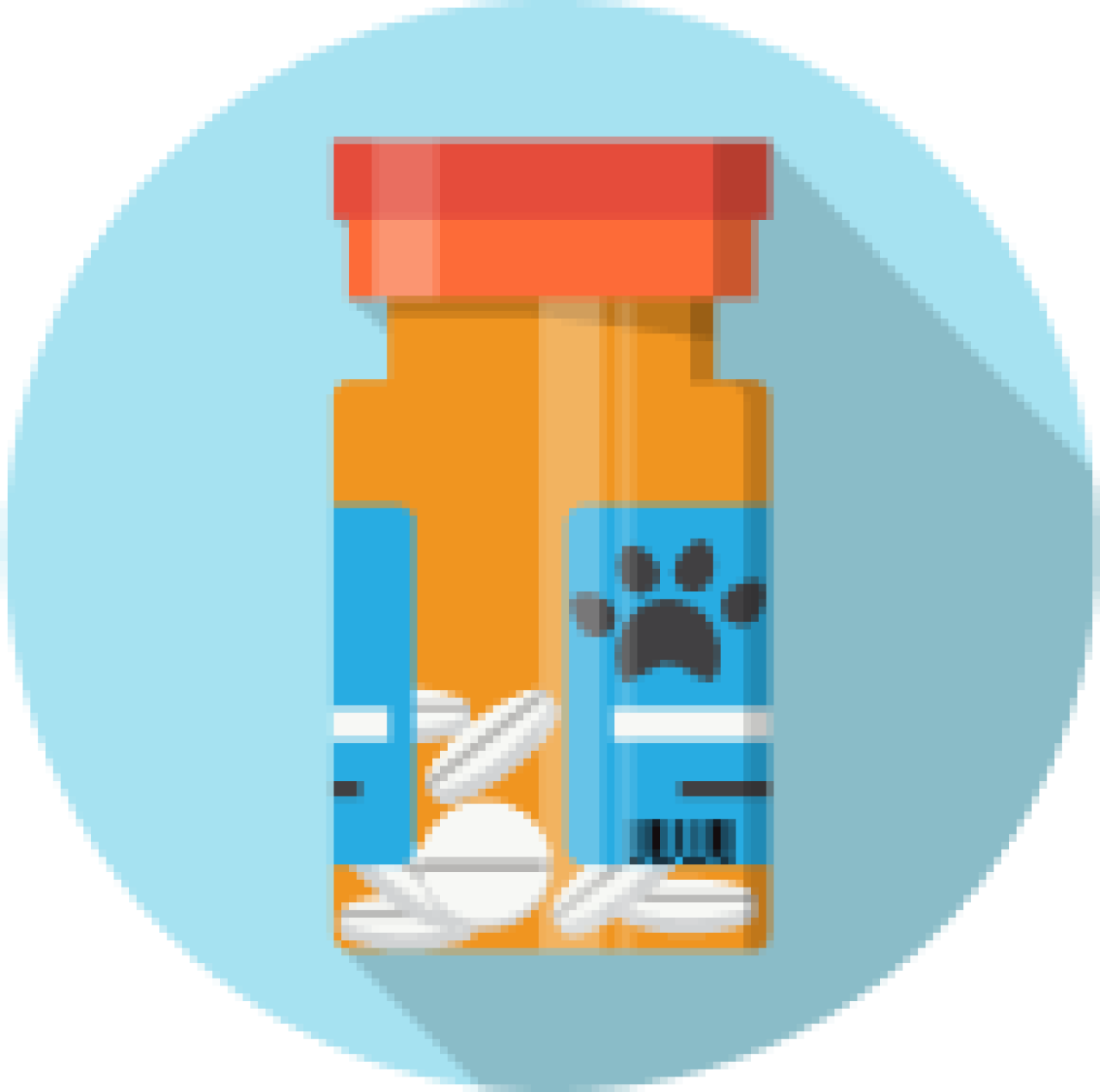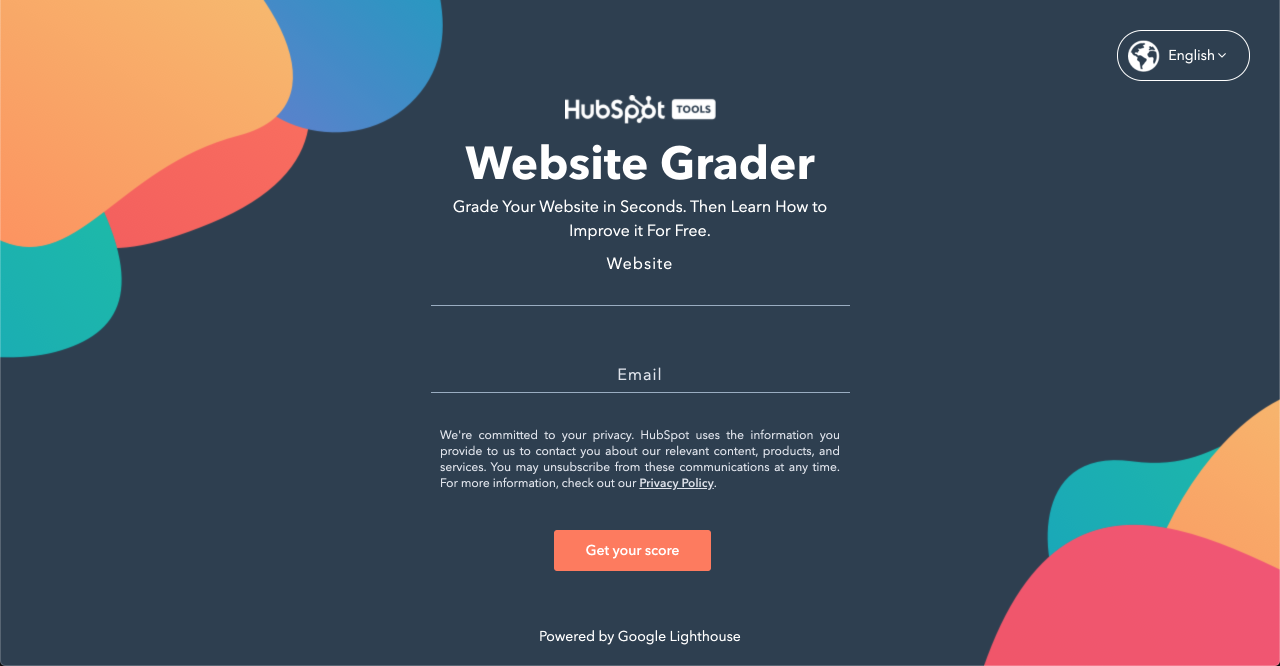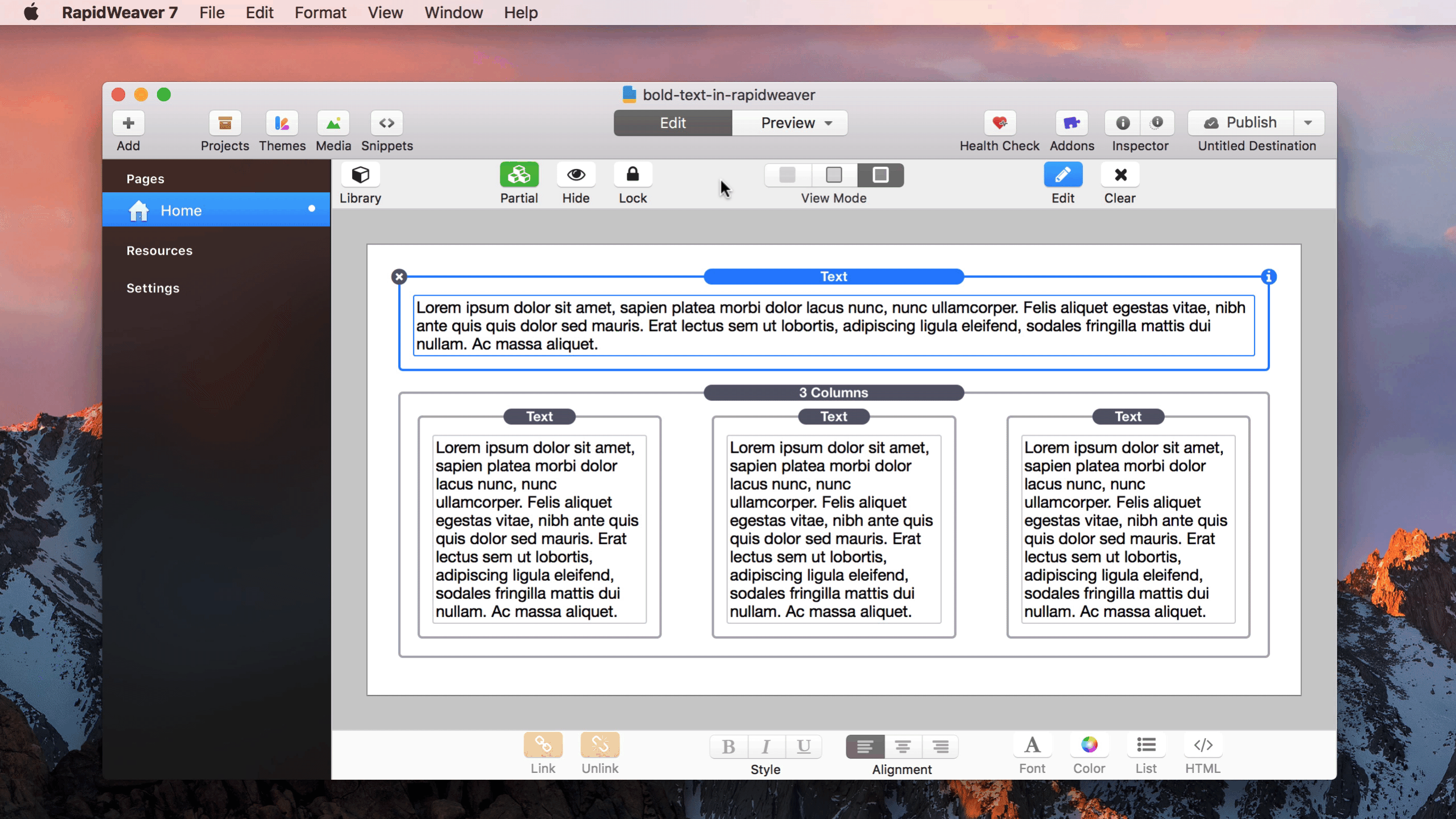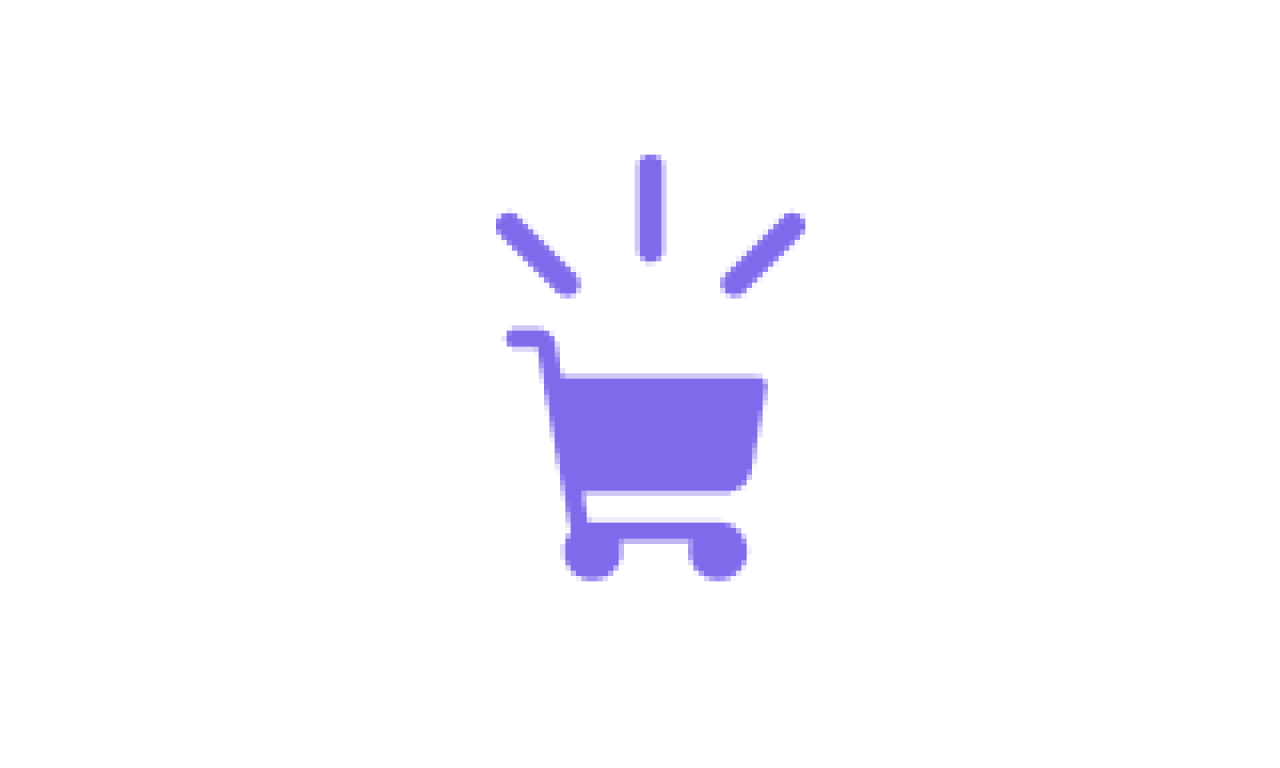-
-
Turbo
Prescribe once per page to fly up the rankings - doctors’ orders
-
Stack Bundles
Prescribe once per page to fly up the rankings - doctors’ orders
-
SEO-Rx
Prescribe once per page to fly up the rankings - doctors’ orders
-
Grid Iron
Prescribe once per page to fly up the rankings - doctors’ orders
-
FormPlus
Prescribe once per page to fly up the rankings - doctors’ orders
-
- About
- Hosting
- Support Contact us